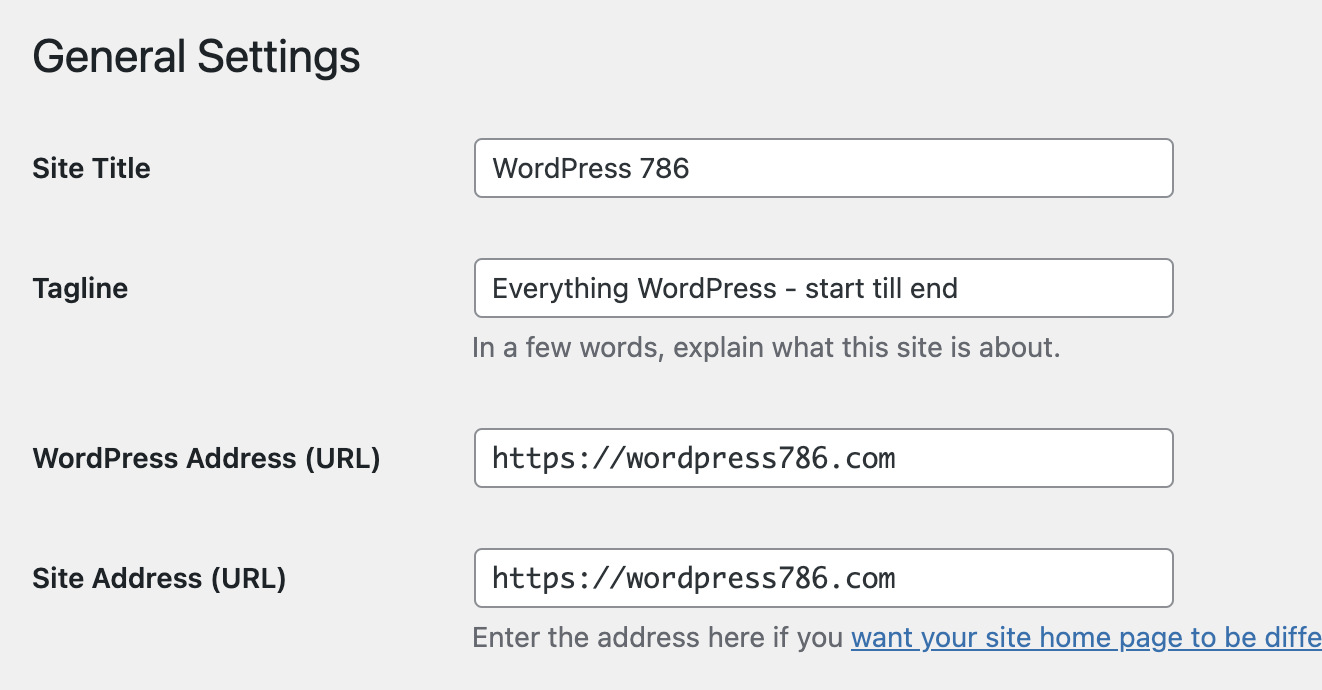Using SSL / HTTPS is pretty much a standard around the world these days. Almost all browsers take notice if your website is not using ssl (or if not using it properly) and then notify the user accordingly.
If the website is being delivered from a http:// (instead of https:// – with an “s”) then the browser tells the visitor that his connection to your website is not secure. Why? Well, because it is not secure for sure!
How to force enable HTTPS on all wordpress pages?
There are two steps to this, and if your server is configured as it should be, then first step should be enough too.
To change your website from http to https, do this:
- Goto your wordpress admin panel (/wp-admin/)
- In the left menu bar, look for Settings > General
- There you will see WordPress Address (URL) and Site Address (URL) . Change the values for both items to be https (instead of http).
- Sometimes, in last step, the settings might not be editable and thus you might not be able to make any change, in that case we need to modify the
wp-config.phpfile and add these values to it manually. In most cases,wp-config.phpalready has the values mentioned in it which is the reason why they become uneditable in wordpress admin panel. So look for them and change them to include “s” in https too.
Note that wordpress might log you out and you will have to log back in into the https version (redirected automatically). This is because now you’ve redirected to a new domain, even if it means a difference of just “s” in https://

Getting Not Secure in url bar even after enabling HTTPS
If you’re not able to load your websites using HTTPS or in some cases, if your site goes into a redirect loop after enabling the https mentioned in the last section, then follow these steps.
This can happen due to many reasons. Especially the redirect loop in which no content shows on the page ultimately is also due to some server configurations. However they are mostly simple to edit too. Simply follow these steps to fix it:
- Goto
wp-config.php - Add this code to the file (if you don’t know where to add it, then you should probably not add it at all and ask someone professional to do it for you imho).
$_SERVER['HTTPS']='on';
Save the file and now test if your website works fine without the redirect loop.
If you’re still unable to fix this issue then let me know in the comments and I will be happy to help you!